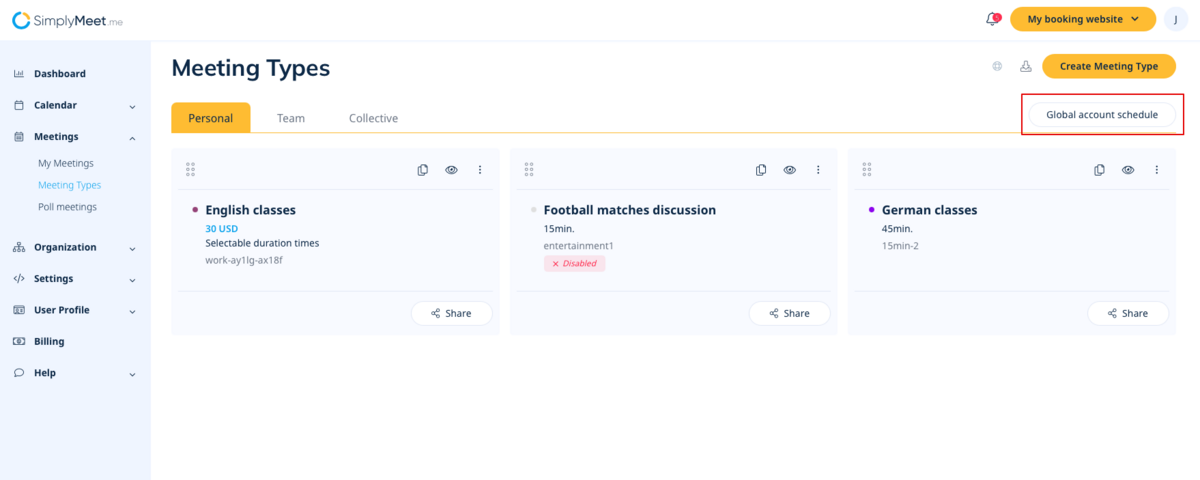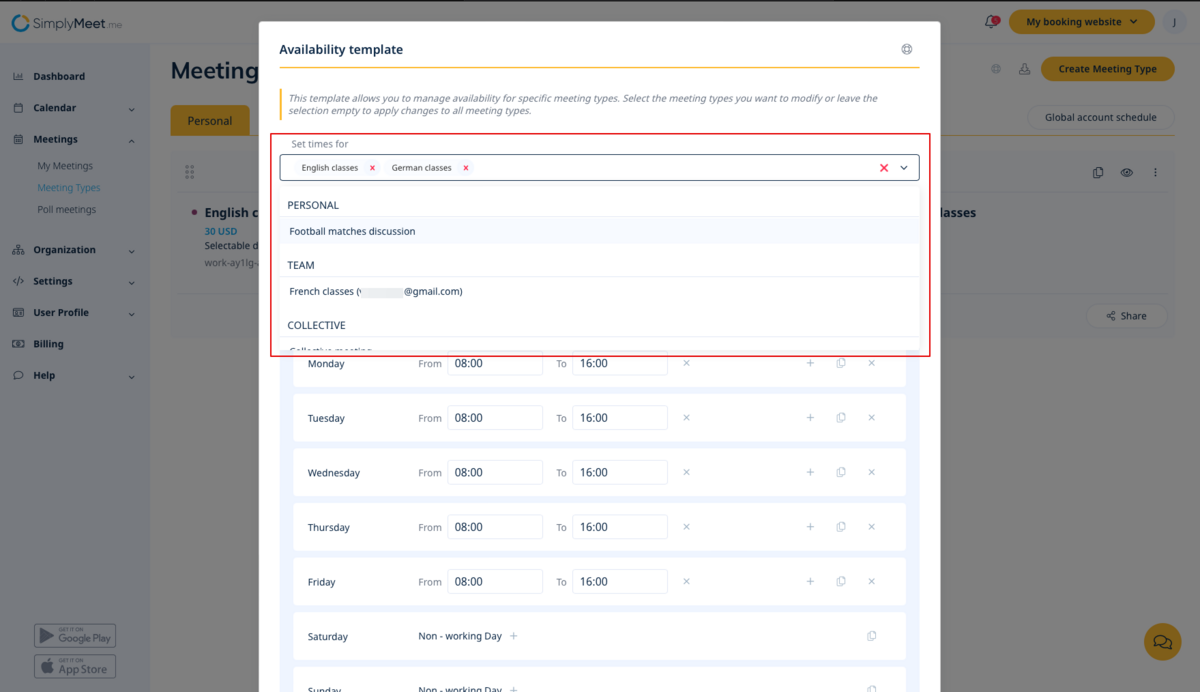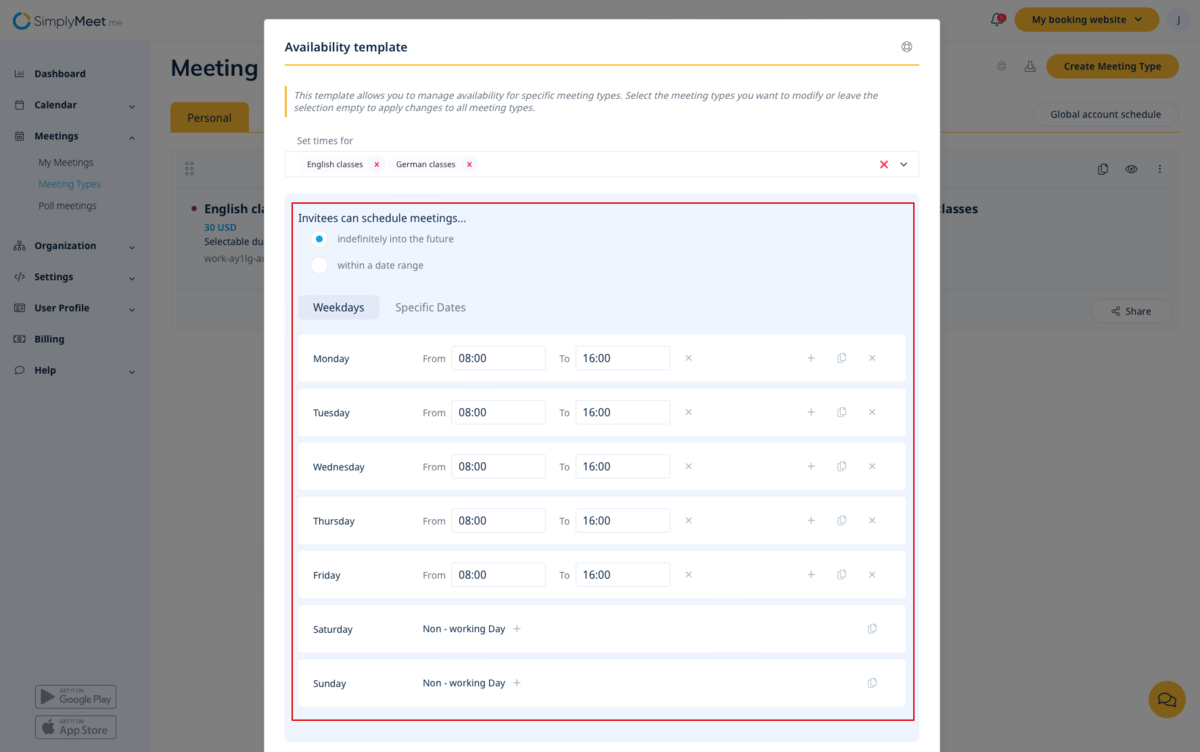Global schedule
From SimplyMeet.me
It may be sometimes needed to set one and the same availability for several meeting types. Now it can be quickly done in a few simple clicks.
- How to use
- 1. Navigate to your Meeting types page.
- 2. Click on Global account schedule in the top right corner.
- 3. In the popup you will see the standard template with the default system availability.
- 4. In the Set times for field you can keep default value All meeting types if you wish to set the same opening hours for all your meeting types.
- Or select the desired meeting types one by one there.
- 4. Adjust the dates and times to your needs in the next block. You can set regular schedule and/or specific times for the defined dates if necessary.
- 5. Click Save for the template to be applied to the selected meeting types.
- Please note! The template does not remember your last selections. If you need to use this setting again, you will be starting from the default times.