Linked account
If you are managing several teams and have more than one account within SimplyMeet.me you can connect the accounts and switch between them quickly.
Note! This integration is available on the organization level only.
- How to use
1. As an owner of the organization (let's call it "Account A") please click on your account button in the top right corner and select Linked accounts in the drop down menu.
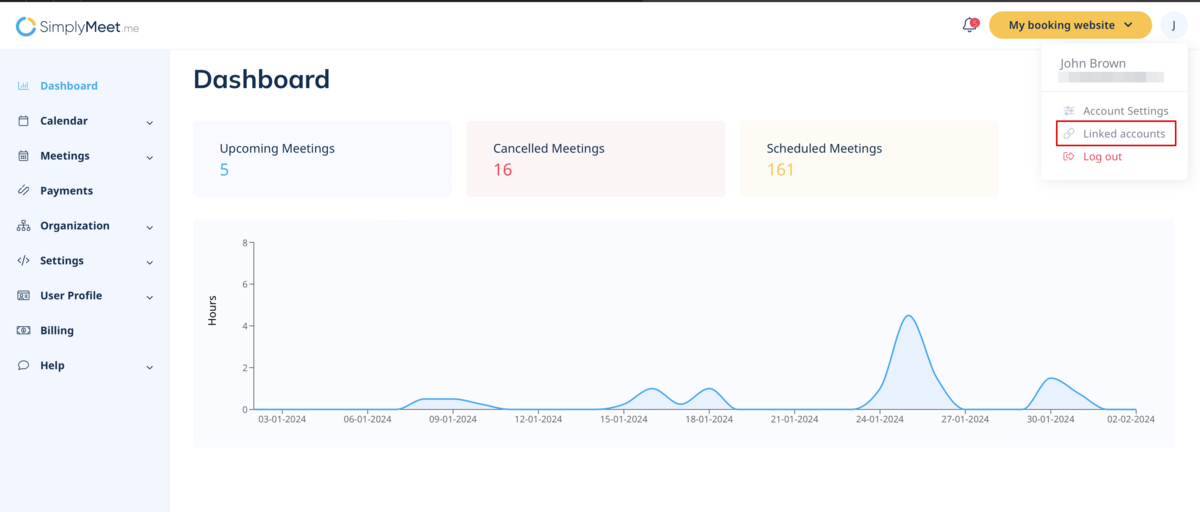
2. Select Add new account.
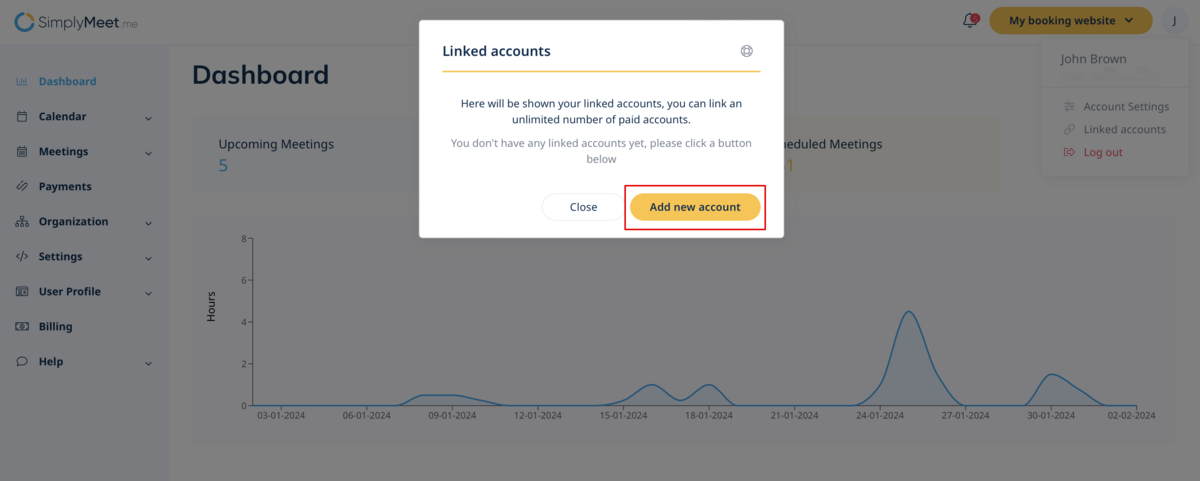
3. On the next step please enter login and password for the account that you wish to connect (Account B) and confirm.
If you have 2-factor authentication enabled for the account to be connected, you will need to additionally enter the 2FA code when logging in to it.
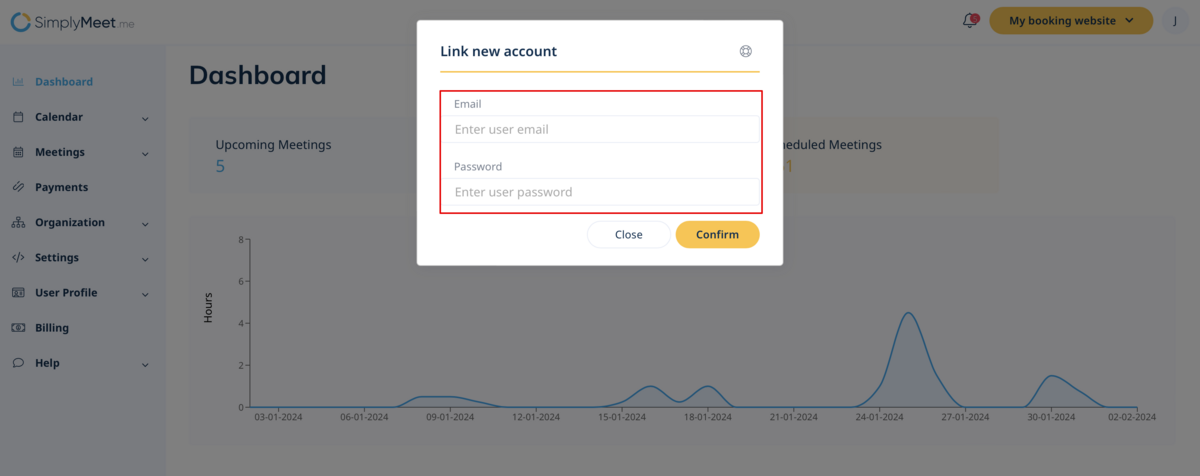
4. The account B is now connected so you can easily log in to it with the click on the Log in button till you manually unlink it.
The list of the related accounts will be present in the Linked accounts menu accessible from the top right corner of your system.
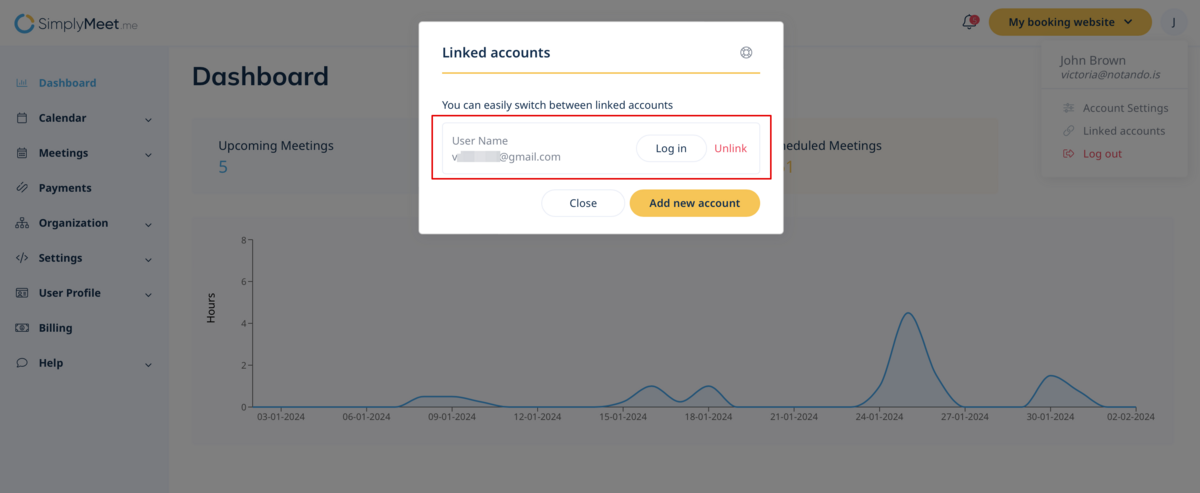
Please note!
- If you need to connect more accounts, simply repeat the steps above for each of them.
- If you need to allow 2-way switching between the accounts, please connect account A while being logged in to the account B too.