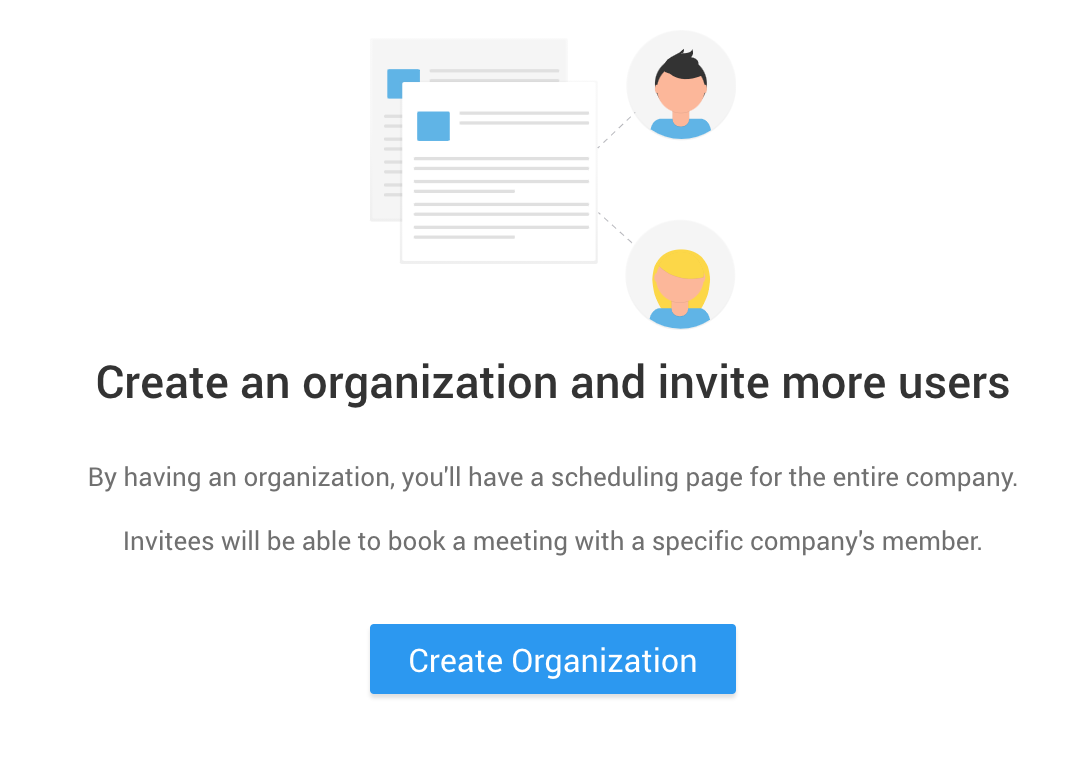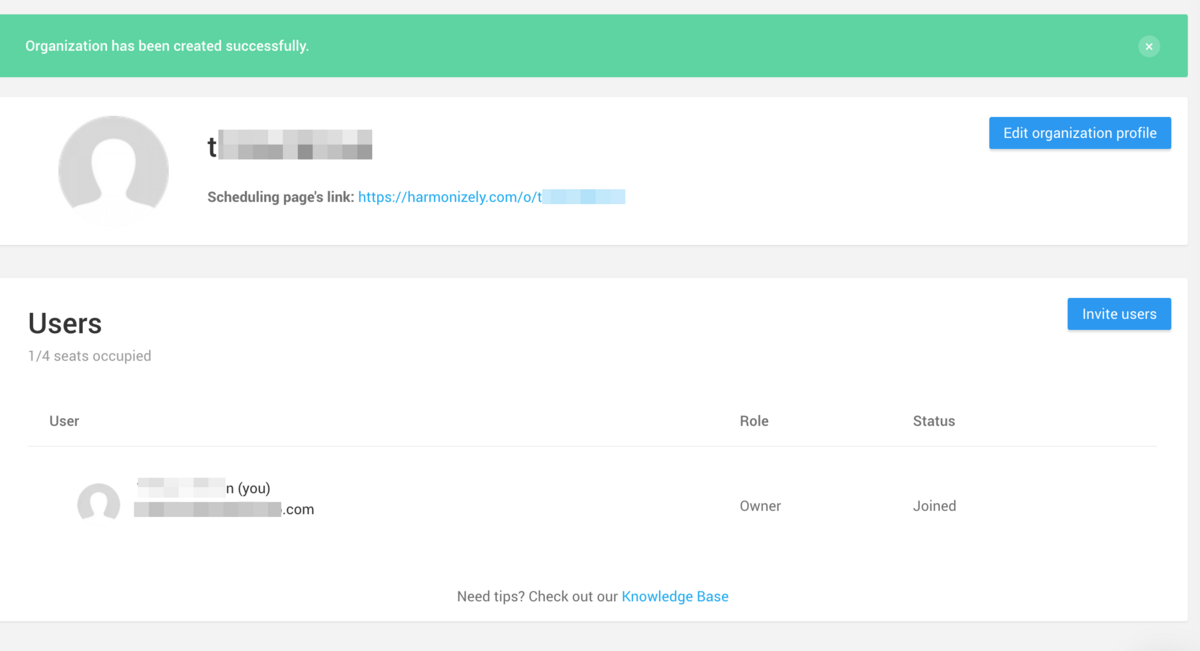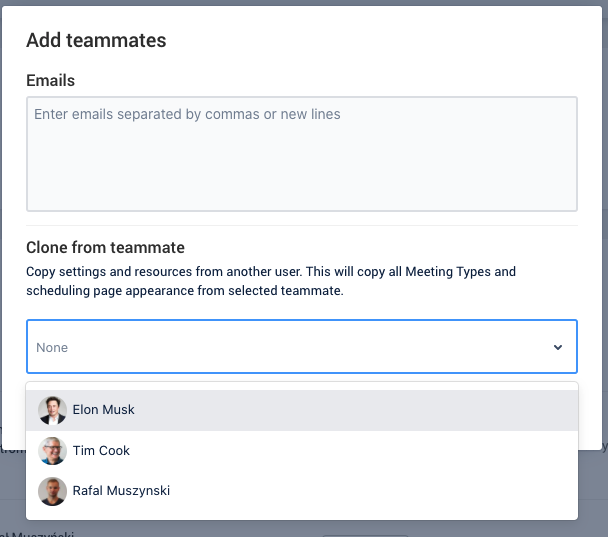Create and manage a team
Harmonizely lets you create your organization and invite multiple teammates so you can manage your whole team from one place.
Note: To use the team features, you must purchase at least two seats in your organization.
In the 14-day free trial, you can test those features for free and invite one more teammate. When the trial expires, your account downgrades to a single user, and you won't be able to use the organization features.
Create an organization
- Go to Organization.
- Click Create Organization button.
3. Fill in your organization details, name, welcome message, upload logo and more.
4. Click Create button.
The organization will create, and it will assign you the owner role. Read more about User roles.
Invite teammates to your organization
- Go to your organization settings.
- Click Add teammates button.
- Type in your teammate's email addresses separated by a comma or newlines.
- Click Add teammates button.
5. Invited teammates will receive email invitations.
Invited teammates get Member role with status pending, by default.
Once the invitation is accepted, the status of the user will change from pending to active.
The Pro subscription gets assigned to the teammates once they confirm the invitation to join your organization.