Meeting notifications
By default, when the invitee schedules a new meeting with you, Harmonizely sends a notification email with the details about newly scheduled meetings.
This email notification contains a link your invitees can use to add the event to their calendar.
When you connect your online calendar (Outlook, Google etc.), Harmonizely can send the calendar invitation/notification directly from your online calendar that automatically adds the event to both your calendars.
The invitee will be added as an attendee to the same event in your calendar
How to enable calendar notifications
- Go to Meeting Types and edit one of the meeting types.
- Expand the Notifications & Email Templates section.
- Choose the Calendar Notifications from the Notifications Type dropdown.
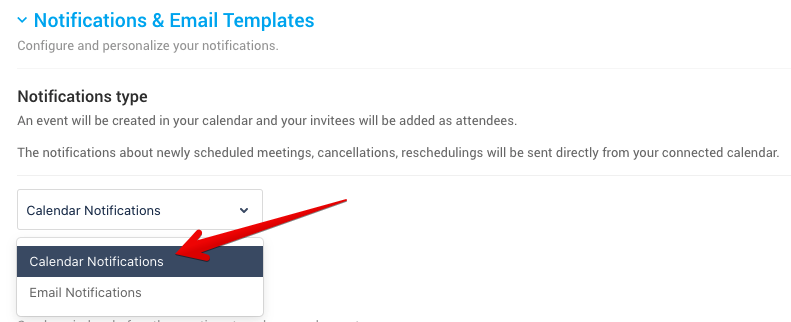
4. Click Save button.
Here is an example Google calendar notification about scheduled meeting your invitees will receive.
You didn’t get a notification?
Make sure the Calendar Notifications in your Google Calendar are turned on.
How to enable email notifications
- Go to Meeting Types and edit one of the meeting types.
- Expand the Notifications & Email Templates section.
- Choose the Email Notifications from the Notifications Type dropdown.
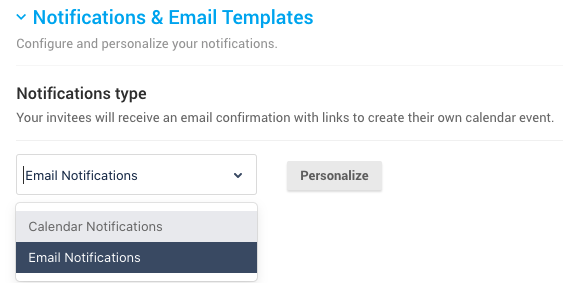
4. Click Save button.
