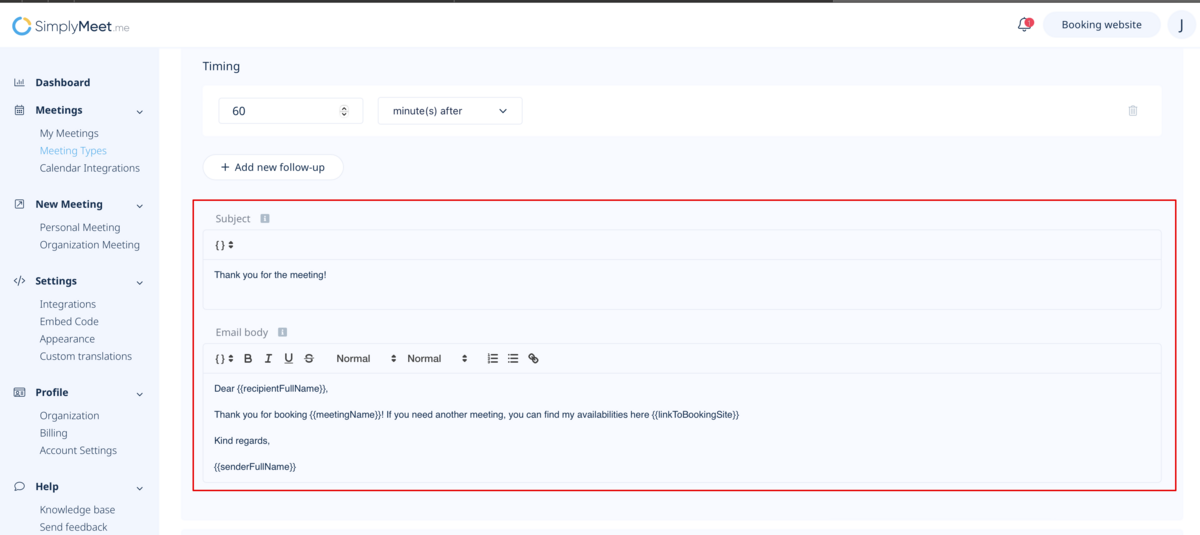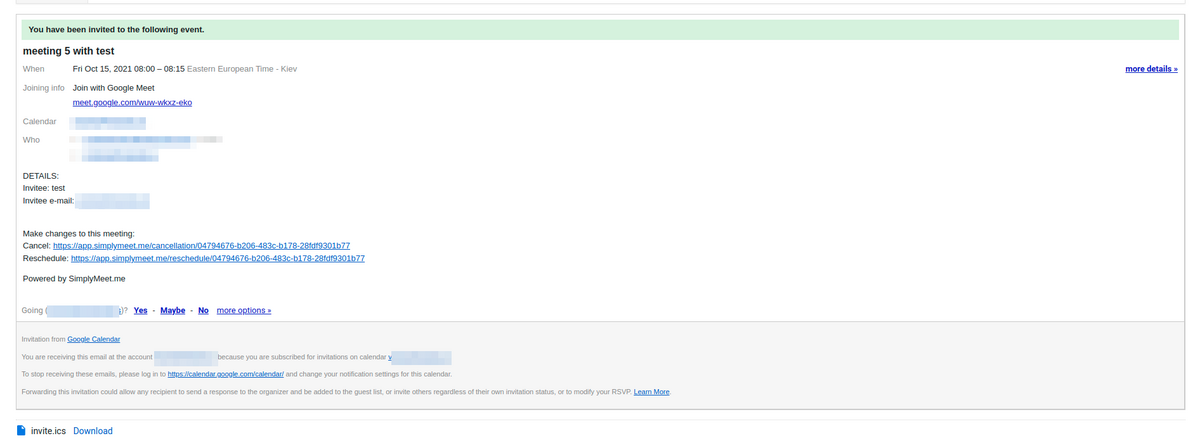Meeting notifications
By default, when the invitee schedules a new meeting with you, SimplyMeet.me sends a notification email with the details about newly scheduled meetings.
This email notification contains a link your invitees can use to add the event to their calendar.
When you connect your online calendar (Outlook, Google etc.), SimplyMeet.me can send the calendar invitation/notification directly from your online calendar that automatically adds the event to both your calendars.
The invitee will be added as an attendee to the same event in your calendar
How to enable calendar notifications
1. Go to Meeting Types and edit one of the meeting types.
2. Expand the Notifications & Email Templates section.
3. Choose the Calendar Notifications from the Notifications Type dropdown.
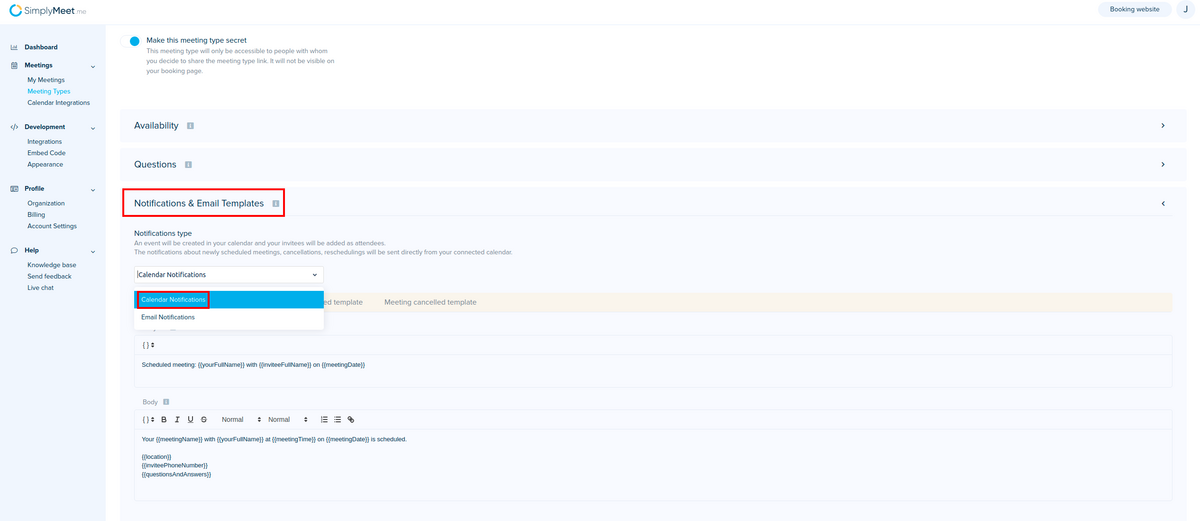
4.Click Save button.
Here is an example Google calendar notification about scheduled meeting your invitees will receive.
You didn’t get a notification?
Make sure the Calendar Notifications in your Google Calendar are turned on.
How to enable email notifications
- Note! Editing the templates is available within Professional subscription.
1. Go to Meeting Types and edit one of the meeting types.
2. Expand the Notifications & Email Templates section.
3. Choose the Email Notifications from the Notifications Type dropdown.
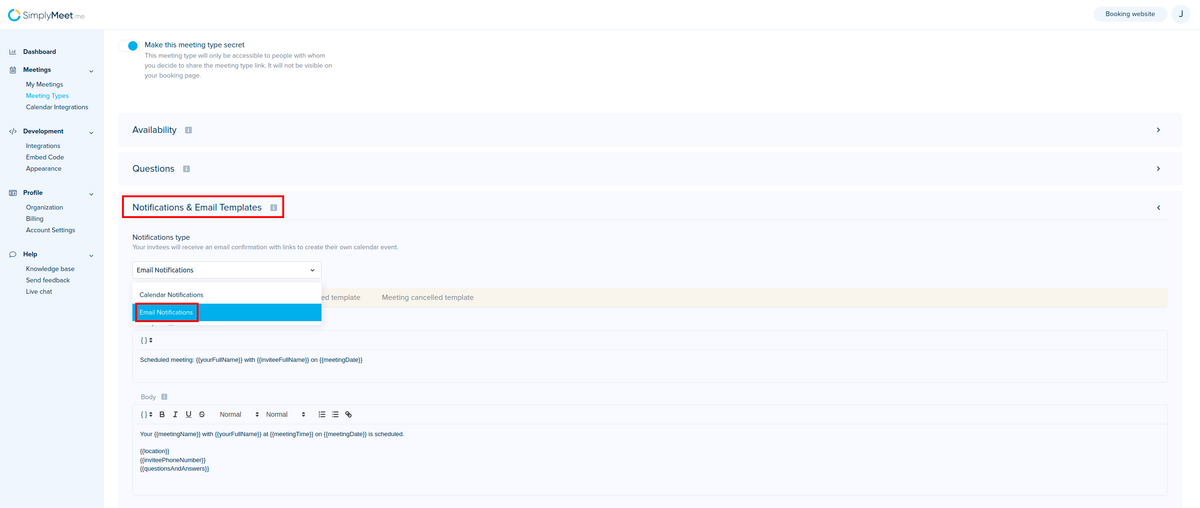
4. Click Save button.
Follow up notifications
Follow-up notification is a feature offered by the SimplyMeet.me meeting scheduling solution allowing users to set a “follow-up” with clients after their appointment. This feature lets users decide when and how many to send follow-up notifications to their clients.
- Note! Editing the templates is available within Professional subscription.
- How to use
- 1. Navigate to your Meeting types page and select to edit the desired meeting type or create a new one (if necessary)

- 2. Scroll the page to the Reminders and follow-up block and choose Follow up email option.
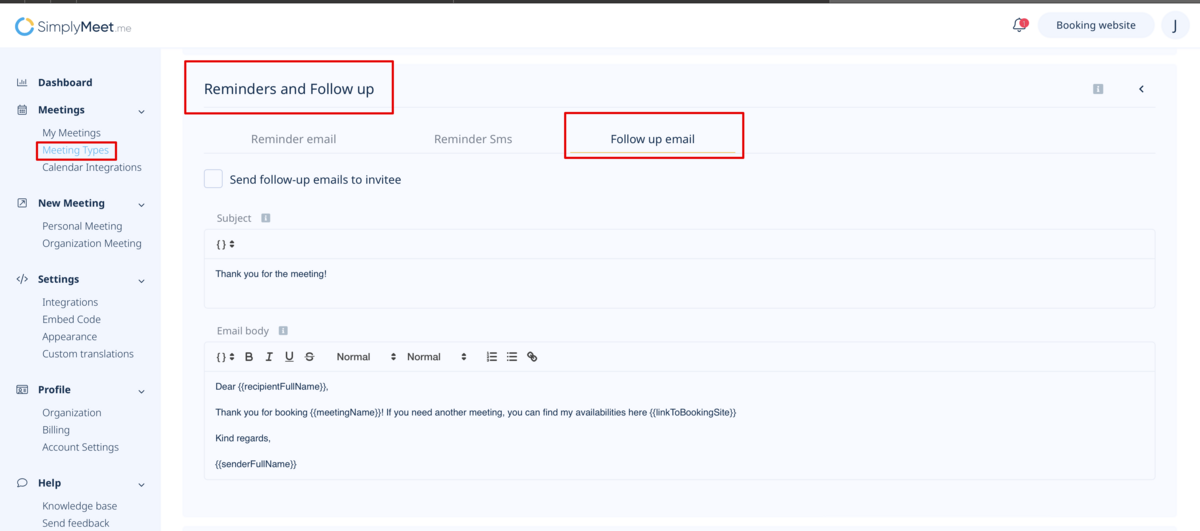
- 3. Check the box Send follow-up emails to invitee and set the time when the notification should be sent to the customer.
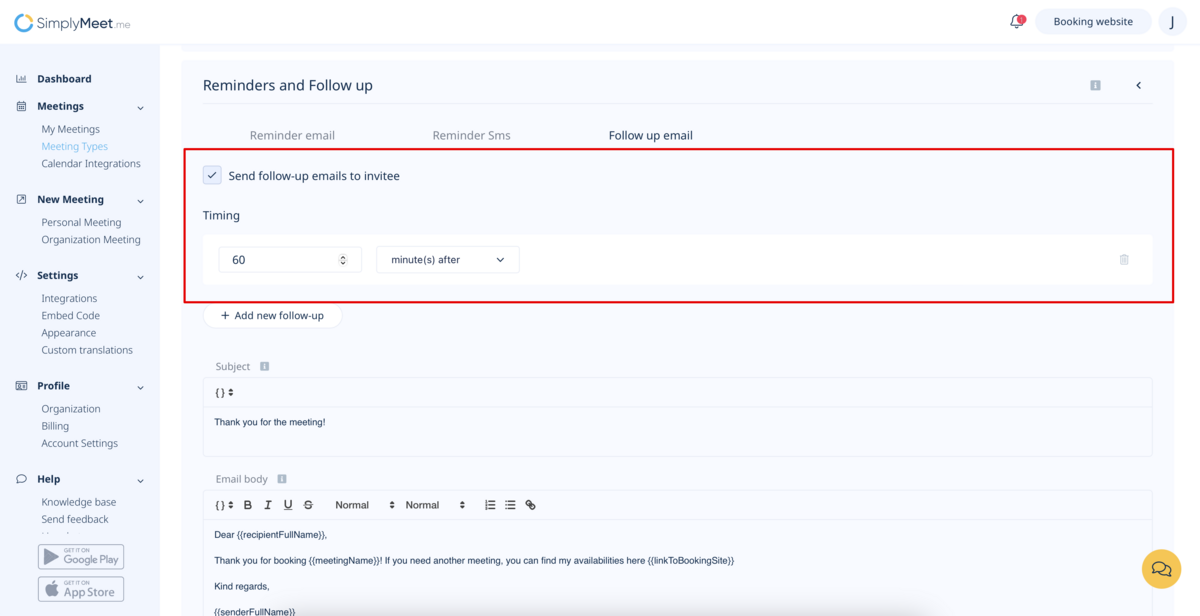
- 4. Adjust the email template if necessary.
- Save settings.