From SimplyMeet.me
Created page with "Start time increments refer to the intervals at which meeting slots become available for scheduling. They allow users to set specific times when a meeting can begin, regardles..." |
No edit summary |
||
| Line 9: | Line 9: | ||
You can set Start time increments in the [https://secure.simplymeet.me/event_types/#/ Meeting Types].<br> | You can set Start time increments in the [https://secure.simplymeet.me/event_types/#/ Meeting Types].<br> | ||
:1. Edit existing Meeting Type or create a new one.<br> | :1. Edit existing Meeting Type or create a new one.<br> | ||
:2. In the '''Additional Options''' tab choose a value, X min, from the dropdown.<br> | :2. In the '''Additional Options''' tab choose a value, X min, from the dropdown. | ||
[[File:Start time inrements sm.png|1200px|center|link=https://help.simplymeet.me/images/0/00/Start_time_inrements_sm.png]] | |||
<br><br> | |||
:3. Click '''Save''' button to save the Meeting Type. | :3. Click '''Save''' button to save the Meeting Type. | ||
<br><br> | <br><br> | ||
Latest revision as of 14:23, 18 October 2024
Start time increments refer to the intervals at which meeting slots become available for scheduling. They allow users to set specific times when a meeting can begin, regardless of the meeting's overall duration.
When configuring a meeting type, you can specify a start time increment.
For example, if you select a 30-minute increment, your available meeting slots will start at the designated times, such as 9:00 AM, 9:30 AM, 10:00 AM, etc.
Please note: This is NOT the meeting duration.
You can set Start time increments in the Meeting Types.
- 1. Edit existing Meeting Type or create a new one.
- 2. In the Additional Options tab choose a value, X min, from the dropdown.
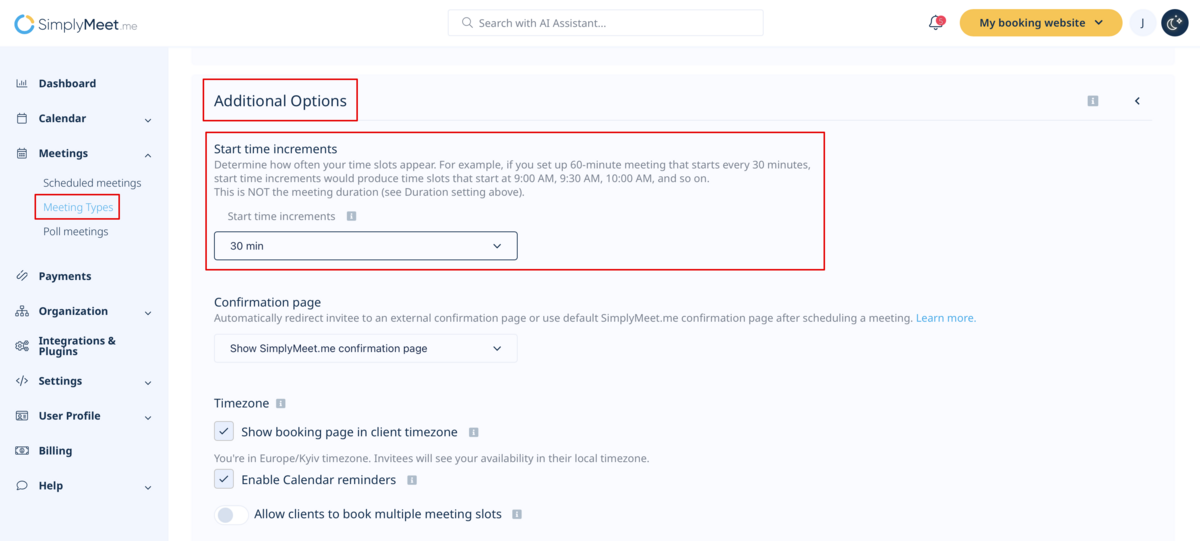
- 3. Click Save button to save the Meeting Type.