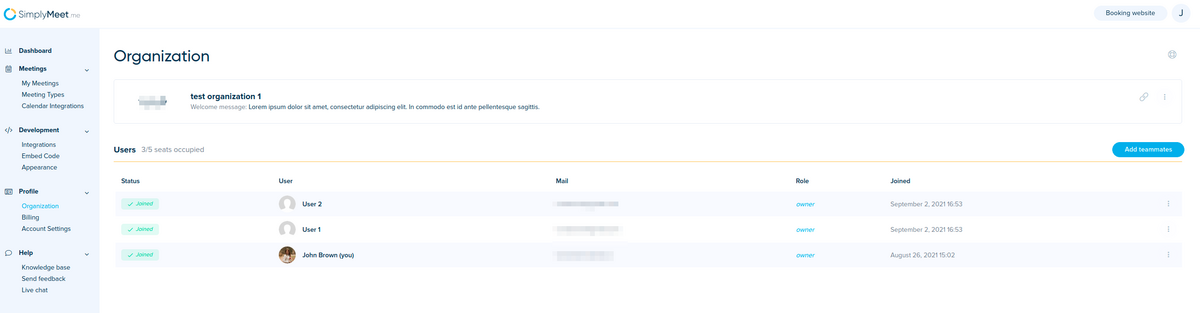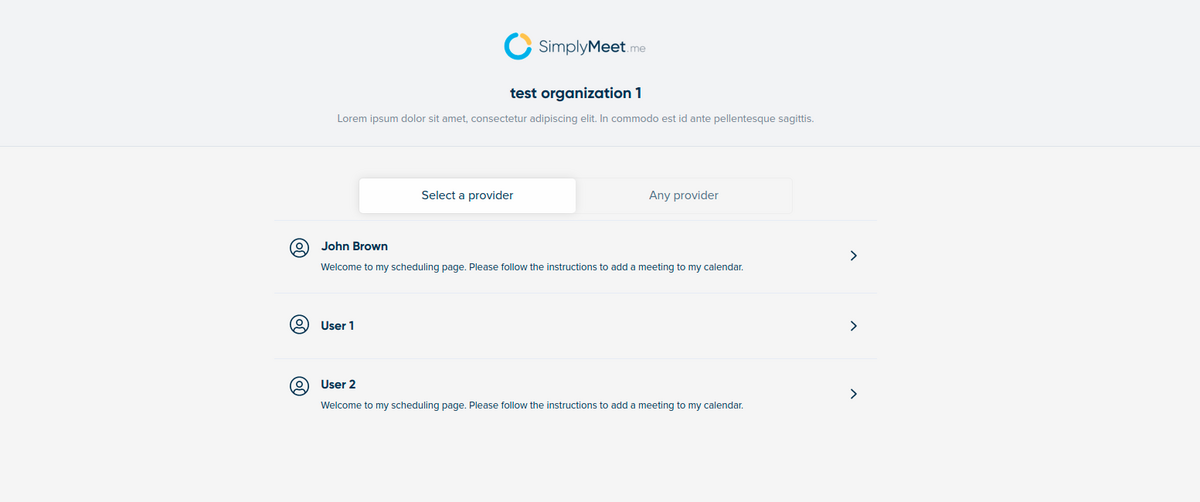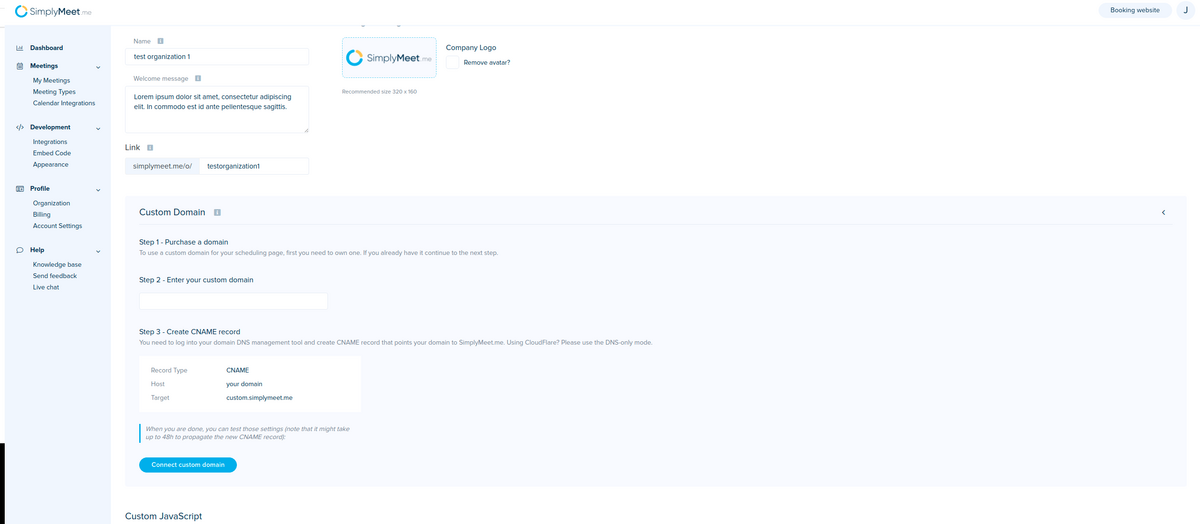From SimplyMeet.me
No edit summary |
No edit summary |
||
| Line 9: | Line 9: | ||
</ul> | </ul> | ||
<div class="intercom-container intercom-align-left"> | <div class="intercom-container intercom-align-left"> | ||
[[File: | [[File:Simplymeet organization page admin side.png|1200px|center]] | ||
</div> | </div> | ||
<ul> | <ul> | ||
<li>There is an organization scheduling page with a list of all members in the organization | <li>There is an organization scheduling page with a list of all members in the organization</li> | ||
</ul> | </ul> | ||
<div class="intercom-container intercom-align-left"> | <div class="intercom-container intercom-align-left"> | ||
[[File: | [[File:Simplymeet organization page client side.png|1200px|center]] | ||
</div> | </div> | ||
<ul> | <ul> | ||
| Line 24: | Line 24: | ||
</p> | </p> | ||
<div class="intercom-container intercom-align-left"> | <div class="intercom-container intercom-align-left"> | ||
[[File: | [[File:Simplymeet organization edit page.png|1200px|center]] | ||
</div> | </div> | ||
Latest revision as of 15:32, 4 November 2021
Teams support allows you schedule meetings with employees of you company.
Currently, it works like that:
- You can create an organization where you can invite more users.
- There is an organization scheduling page with a list of all members in the organization
- Customers can book meetings with one of the company's employees
You can edit your organization settings and connect custom domain: