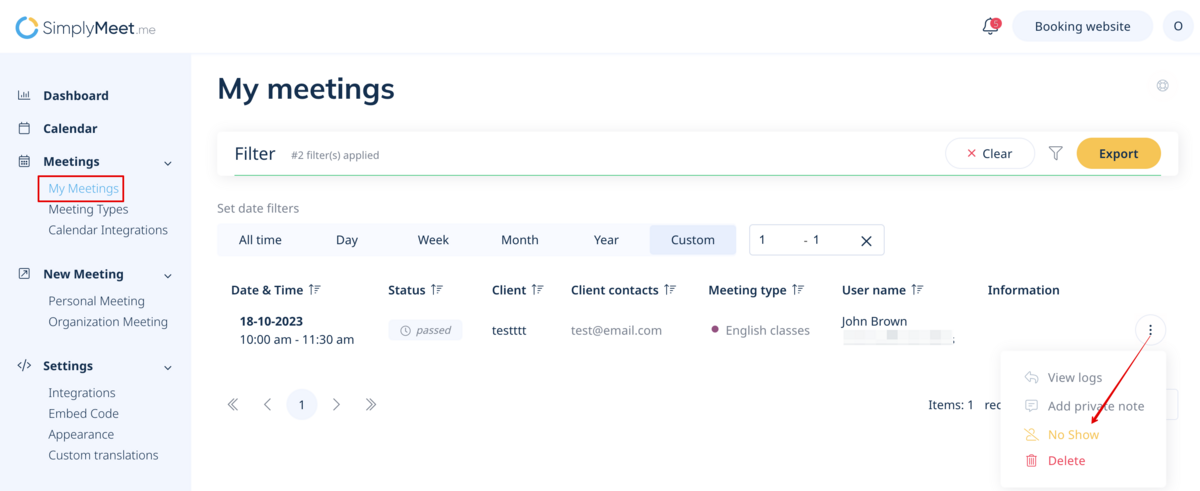No edit summary |
No edit summary |
||
| Line 44: | Line 44: | ||
<p> | <p> | ||
2. Click the "three dots" menu near the passed meeting and from the dropdown menu click '''No Show''' or '''Delete'''. | 2. Click the "three dots" menu near the passed meeting and from the dropdown menu click '''No Show''' or '''Delete'''. | ||
[[File:No show status path.png|1200px|center|link=https://help.simplymeet.me/images/b/b2/No_show_status_path.png]] | |||
</p> | </p> | ||
Revision as of 13:53, 25 October 2023
In case you need to create a new meeting to test the process or on your client behalf:
1. Please choose New meeting section in the left-side menu.
2. If you need to do that for one of the personal meetings click on the New personal meeting there.
3. If it is for the round robin meeting type or for another member of your organization you will also have an option "New organization meeting to use in the corresponding cases.
4. As well you can simply navigate to your booking website using top right Booking website button
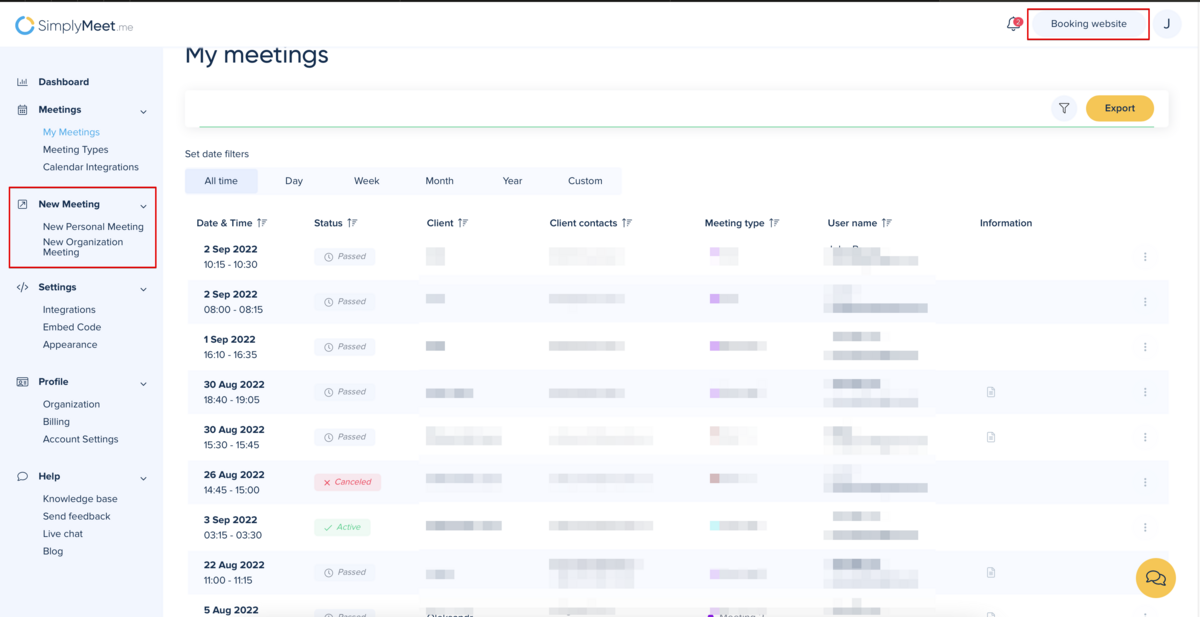
In order to cancel or reschedule already scheduled meetings:
1. Go to My Meetings
2. Click the "three dots" menu near the meeting you want to cancel or reschedule.
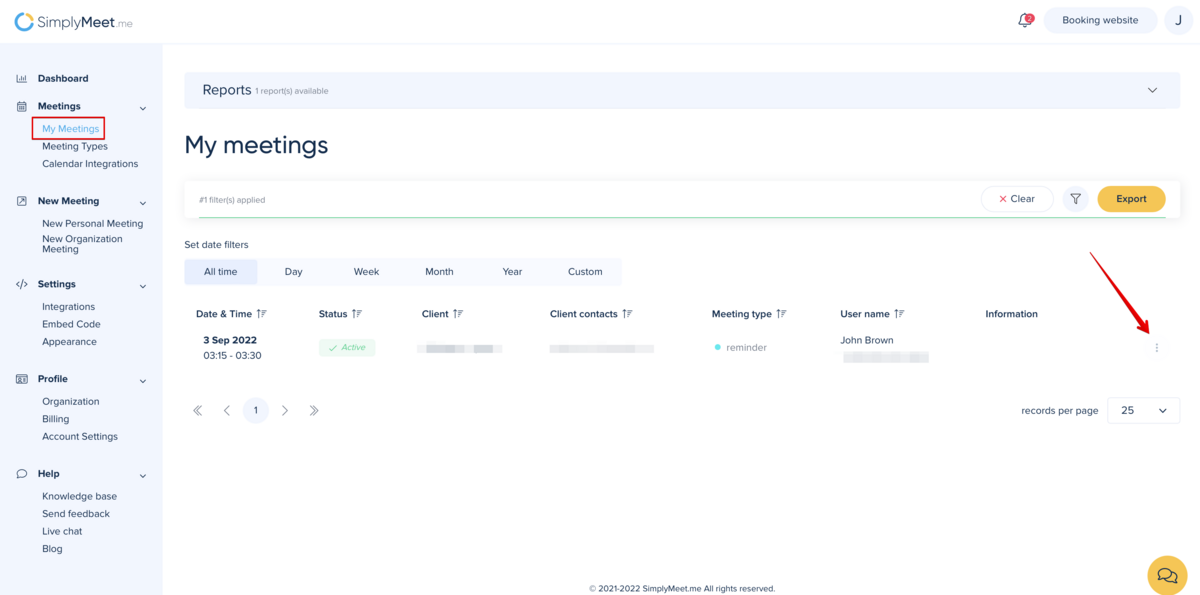
3. From the dropdown menu click Cancel or Reschedule.
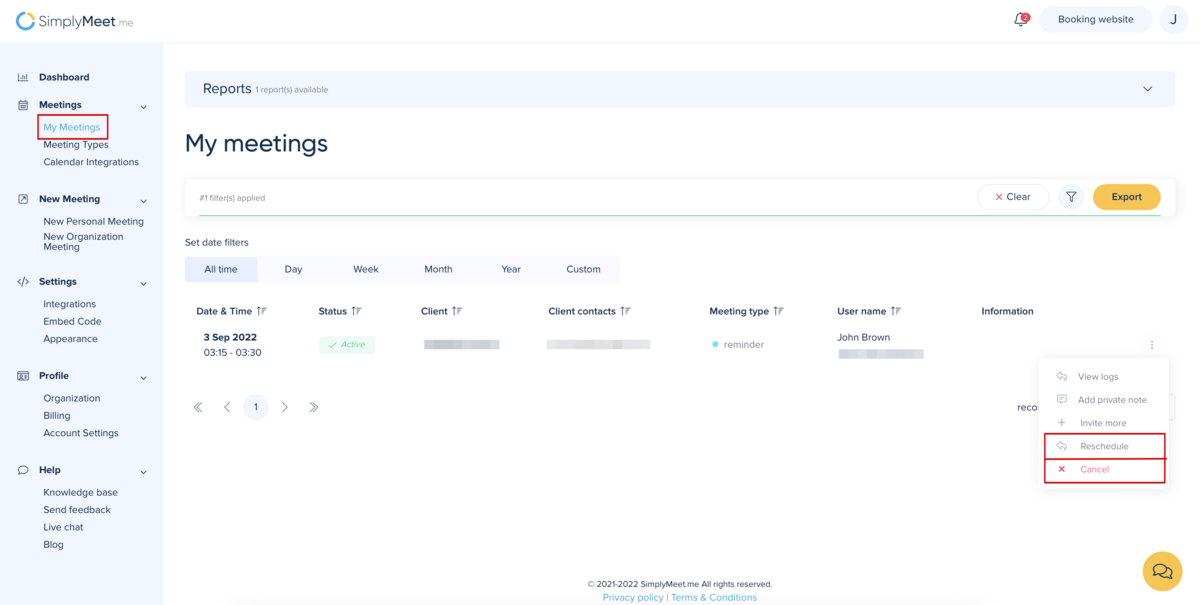
In order to apply a No Show status or Delete already passed meetings:
1. Go to My Meetings.
2. Click the "three dots" menu near the passed meeting and from the dropdown menu click No Show or Delete.