No edit summary |
No edit summary |
||
| Line 4: | Line 4: | ||
<br> | <br> | ||
<p>'''How to enable group bookings per meeting type'''</p> | <p>'''How to enable group bookings per meeting type'''</p> | ||
<p>1. Navigate to your '''[https://secure.simplymeet.me/event_types/ Meeting Types]''' page and create a new meeting type or click on the already existing one to edit it.</p> | <p>1. Navigate to your '''[https://secure.simplymeet.me/event_types/ Meeting Types]''' page and create a new meeting type by selecting "Group" type or click on the already existing one-to-one to edit it.</p> | ||
[[File:Sm group meetings new path.png|1200px|center|link=https://help.simplymeet.me/images/c/c9/Sm_group_meetings_new_path.png]] | |||
<br><br> | |||
<p>2. On the right side of the page find '''Group bookings''' section.</p> | |||
<p>3. In the corresponding form indicate the number of clients that you wish to accept per timeslot for this meeting type. Save settings.</p> | |||
[[File:Sm group bookings participants new.png|1200px|center|link=https://help.simplymeet.me/images/b/bd/Sm_group_bookings_participants_new.png]] | |||
<p>3. In the | |||
[[File:Sm group bookings.png|1200px|center|link=https://help.simplymeet.me/images/b/ | |||
<br><br> | <br><br> | ||
<p>4. As the result the corresponding number of customers will be able to book one and the same timeslot one by one.</p> | <p>4. As the result the corresponding number of customers will be able to book one and the same timeslot one by one.</p> | ||
<br> | <br> | ||
Revision as of 12:13, 16 July 2024
You can now allow several clients to be booked in one and the same timeslot per the specific meeting type if it is needed.
Note! Two-way sync does not work for such meetings. In case you try to change the times for the already booked and synced meeting in your external calendar, it will then revert back to the initial times that are kept on the SimplyMeet.me side.
How to enable group bookings per meeting type
1. Navigate to your Meeting Types page and create a new meeting type by selecting "Group" type or click on the already existing one-to-one to edit it.
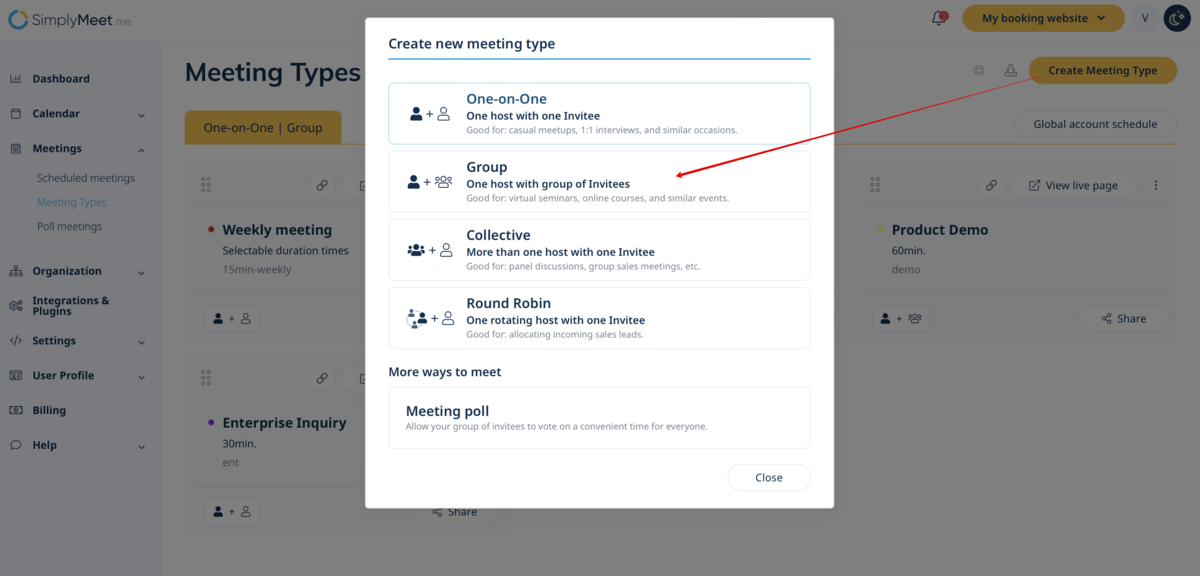
2. On the right side of the page find Group bookings section.
3. In the corresponding form indicate the number of clients that you wish to accept per timeslot for this meeting type. Save settings.
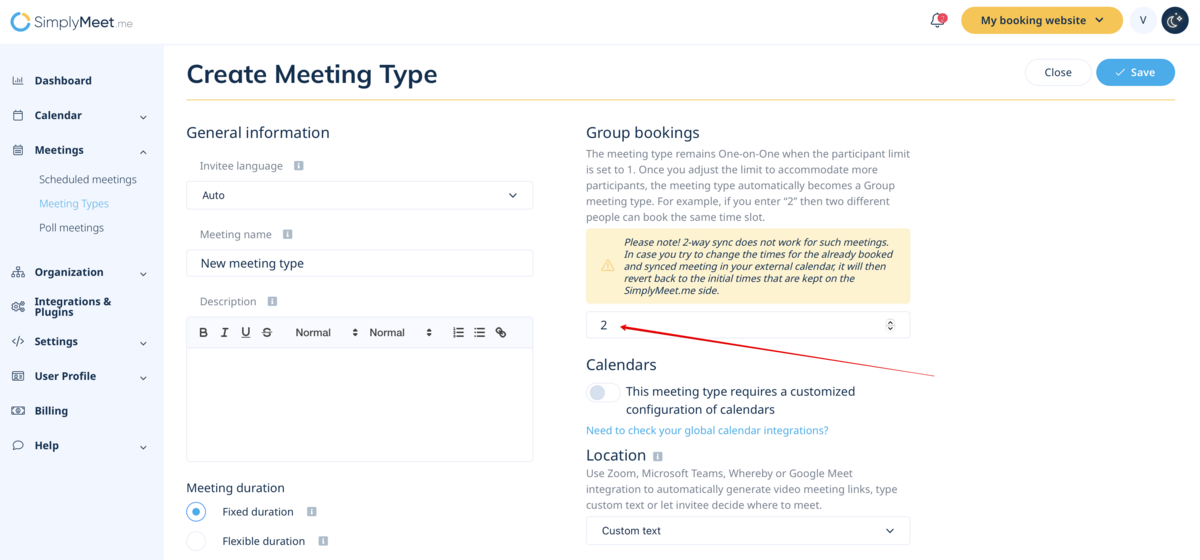
4. As the result the corresponding number of customers will be able to book one and the same timeslot one by one.