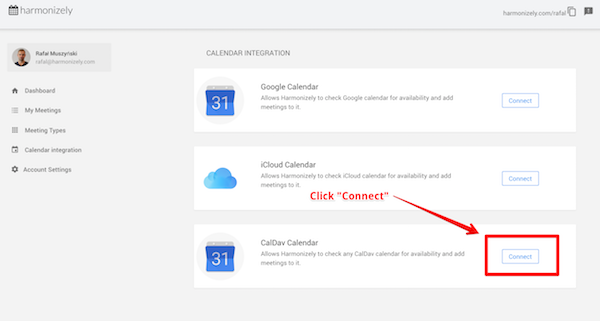No edit summary |
No edit summary |
||
| Line 6: | Line 6: | ||
</p> | </p> | ||
<p class="no-margin"> | <p class="no-margin"> | ||
<strong>FastMail needs its own app password to access your information. If you use your normal password or your FastMail two-step verification password, connecting to | <strong>FastMail needs its own app password to access your information. If you use your normal password or your FastMail two-step verification password, connecting to SimplyMeet.me won't work and you will see a password error.</strong> | ||
</p> | </p> | ||
<p class="no-margin"> | <p class="no-margin"> | ||
Revision as of 12:06, 20 August 2021
In order to be able to add meetings to your FastMail Calendar you need to connect your FastMail account with SimplyMeet.me via CalDAV protocol.
FastMail needs its own app password to access your information. If you use your normal password or your FastMail two-step verification password, connecting to SimplyMeet.me won't work and you will see a password error.
1. First, navigate to your FastMail account and
create a new app-specific password.
2. Make sure that your FastMail app-password can access CalDAV data (should be enabled by default).
3. Go to
Calendar Integration in SimplyMeet.me.
4. Click
Connect button in CalDav Calendar section.
5. Fill in your server URL, email address and
app password:
Calendar name: Your random calendar name, e.g. Fastmail.
Server URL: URL of the FastMail CalDAV server (caldav.fastmail.com).
Email address: Your full FastMail username, including the domain.
Password: Your app password. (What is an app password?).
6. Click Connect Calendar. SimplyMeet.me will connect your FastMail calendar.
7. That's it! Your FastMail calendar has now been added to SimplyMeet.me and should synchronize with your FastMail account.