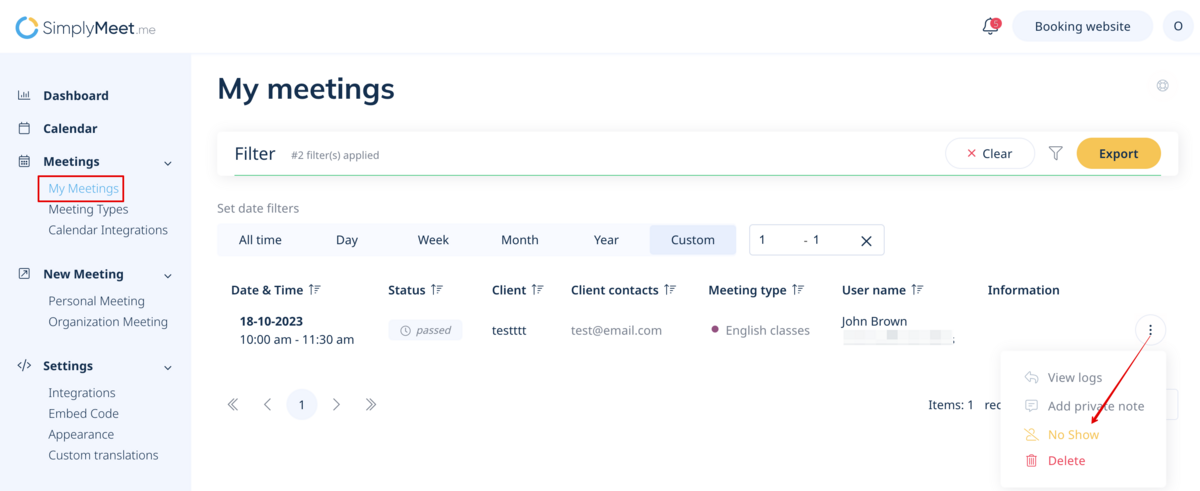From SimplyMeet.me
Created page with "<p> In case you need to create a new meeting to test the process or on your client behalf: </p> <p> 1. Please choose '''New meeting''' section in the left-side menu. </p> <p>..." |
No edit summary |
||
| (3 intermediate revisions by the same user not shown) | |||
| Line 1: | Line 1: | ||
<p> | <p> | ||
Now you can manage the meetings from internal Calendar following [[How to manage meetings from Internal calendar|this]] tutorial. | |||
</p> | </p> | ||
<p> | <p> | ||
But in case you need to create a new meeting to test how the process looks like from the client side or on your client behalf: | |||
</p> | </p> | ||
<p> | <p> | ||
You can simply navigate to your booking website using top right '''Booking website''' button | |||
</p> | </p> | ||
| Line 35: | Line 27: | ||
<p> | <p> | ||
[[File:Simplymeet manage meetings.png|1200px|center|link=https://help.simplymeet.me/images/4/44/Simplymeet_manage_meetings.png]] | [[File:Simplymeet manage meetings.png|1200px|center|link=https://help.simplymeet.me/images/4/44/Simplymeet_manage_meetings.png]] | ||
</p> | |||
<p> | |||
In order to apply a No Show status or Delete already passed meetings: | |||
</p> | |||
<p> | |||
1. Go to '''[https://secure.simplymeet.me/panel/event/ My Meetings].''' | |||
</p> | |||
<p> | |||
2. Click the "three dots" menu near the passed meeting and from the dropdown menu click '''No Show''' or '''Delete'''. | |||
[[File:No show status path.png|1200px|center|link=https://help.simplymeet.me/images/b/b2/No_show_status_path.png]] | |||
</p> | </p> | ||
Latest revision as of 07:12, 18 July 2024
Now you can manage the meetings from internal Calendar following this tutorial.
But in case you need to create a new meeting to test how the process looks like from the client side or on your client behalf:
You can simply navigate to your booking website using top right Booking website button
In order to cancel or reschedule already scheduled meetings:
1. Go to My Meetings
2. Click the "three dots" menu near the meeting you want to cancel or reschedule.
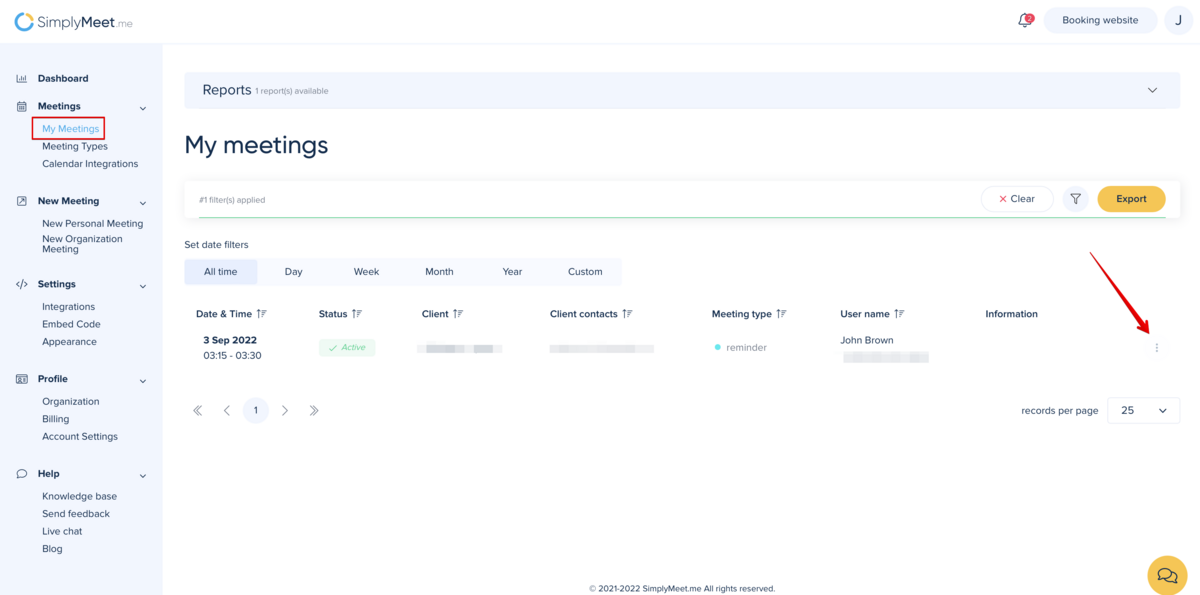
3. From the dropdown menu click Cancel or Reschedule.
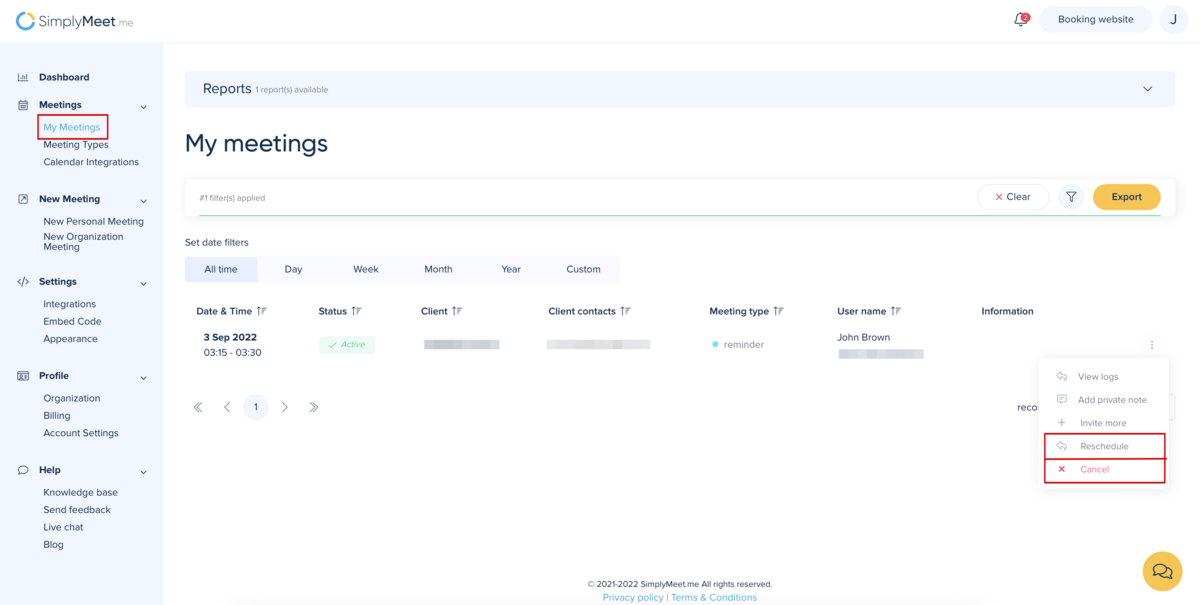
In order to apply a No Show status or Delete already passed meetings:
1. Go to My Meetings.
2. Click the "three dots" menu near the passed meeting and from the dropdown menu click No Show or Delete.