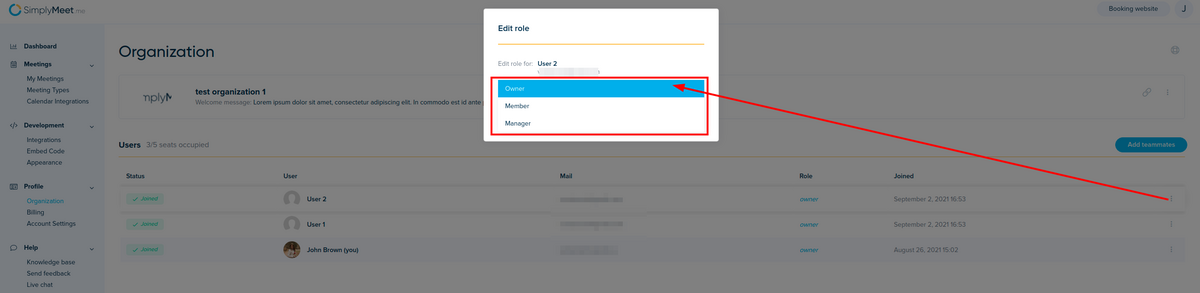From SimplyMeet.me
Created page with "<p class="intercom-align-left"> In Organization management, you can change teammates roles once they are invited to the organization. By default, all invited users are assign..." |
Redirected page to Role administration Tag: New redirect |
||
| (2 intermediate revisions by the same user not shown) | |||
| Line 1: | Line 1: | ||
#REDIRECT [[Role administration]] | |||
<p class="intercom-align-left"> | <p class="intercom-align-left"> | ||
In Organization management, you can change teammates roles once they are invited to the organization. By default, all invited users are assigned a "Member" role. | In Organization management, you can change teammates roles once they are invited to the organization. By default, all invited users are assigned a "Member" role. | ||
| Line 12: | Line 15: | ||
</p> | </p> | ||
<div class="intercom-container intercom-align-left"> | <div class="intercom-container intercom-align-left"> | ||
[[File: | [[File:Simplymeet organization edit user role.png|1200px|center]] | ||
</div> | </div> | ||
Latest revision as of 15:15, 3 March 2023
Redirect to:
In Organization management, you can change teammates roles once they are invited to the organization. By default, all invited users are assigned a "Member" role.
Available roles:
- Owner - Full access, can edit user roles, manage organization settings, invite and delete users.
- Member - Users with this role can preview organization settings, they can't invite new users to the organization, they can't delete users. They can see basic Billing details about their active subscription. Members with this role will be visible on the organization booking page.
- Manager - Users with this role will have the same privileges that users with role "Member" have. They won't be visible on the organization booking page.
Here is how it looks like