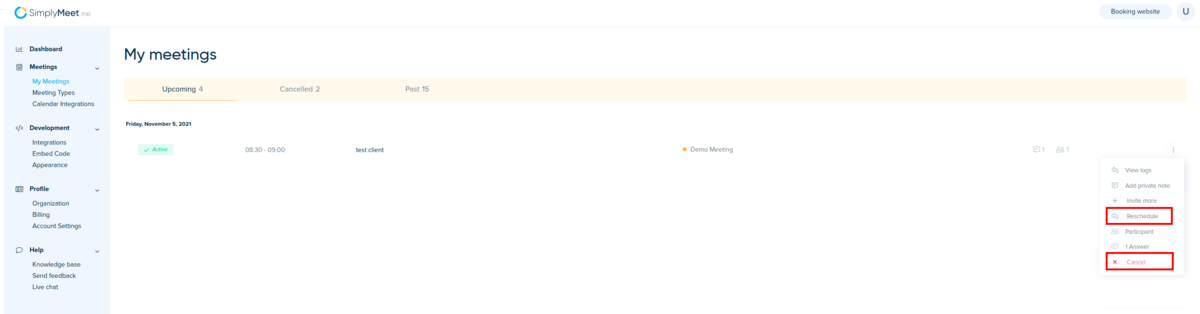Difference between revisions of "How to cancel or reschedule booked meetings"
From SimplyMeet.me
| Line 16: | Line 16: | ||
<p> | <p> | ||
[[File:Simplymeet cancel or reschedule meeting.png|1200px|center]] | [[File:Simplymeet cancel or reschedule meeting.png|1200px|center]] | ||
| + | </p> | ||
| + | <p> | ||
| + | Or it is also possible to navigate rescheduling or cancellation link from the meeting email notification. | ||
</p> | </p> | ||
Revision as of 12:32, 18 April 2023
In order to cancel or reschedule already scheduled meetings:
1. Go to My Meetings
2. Click the "three dots" menu near the meeting you want to cancel or reschedule.
3. From the dropdown menu click Cancel or Reschedule.
Or it is also possible to navigate rescheduling or cancellation link from the meeting email notification.