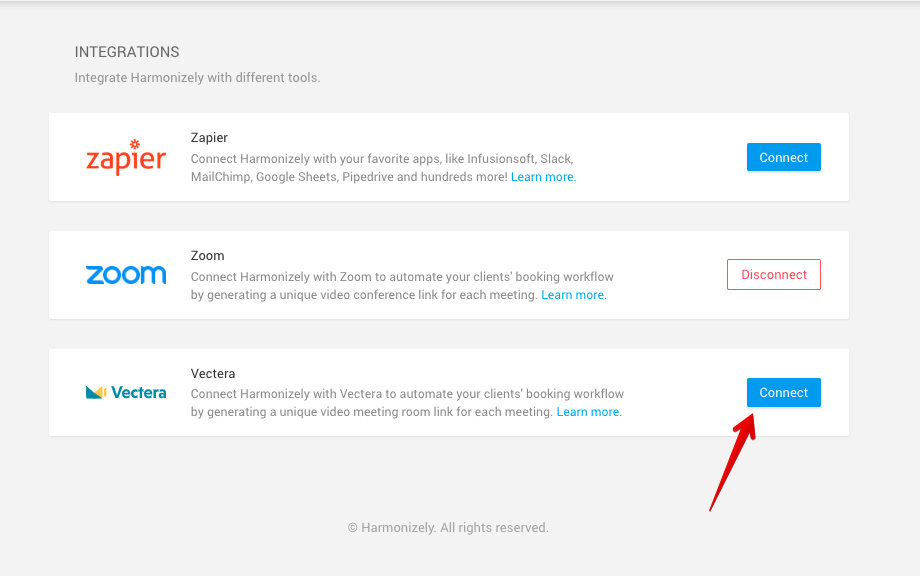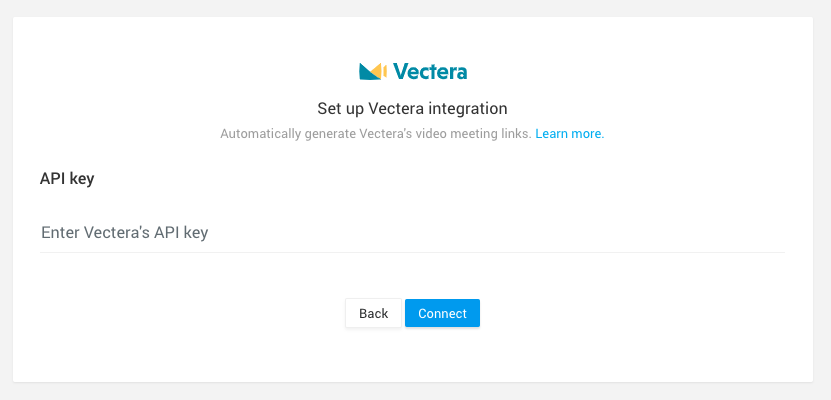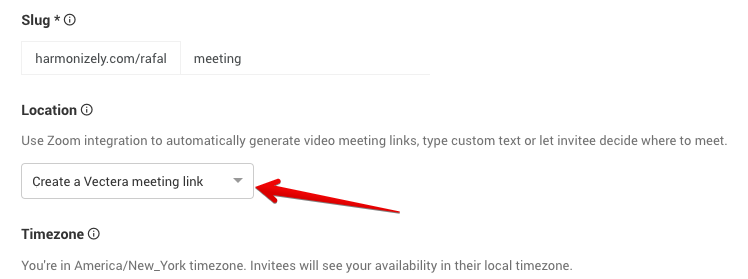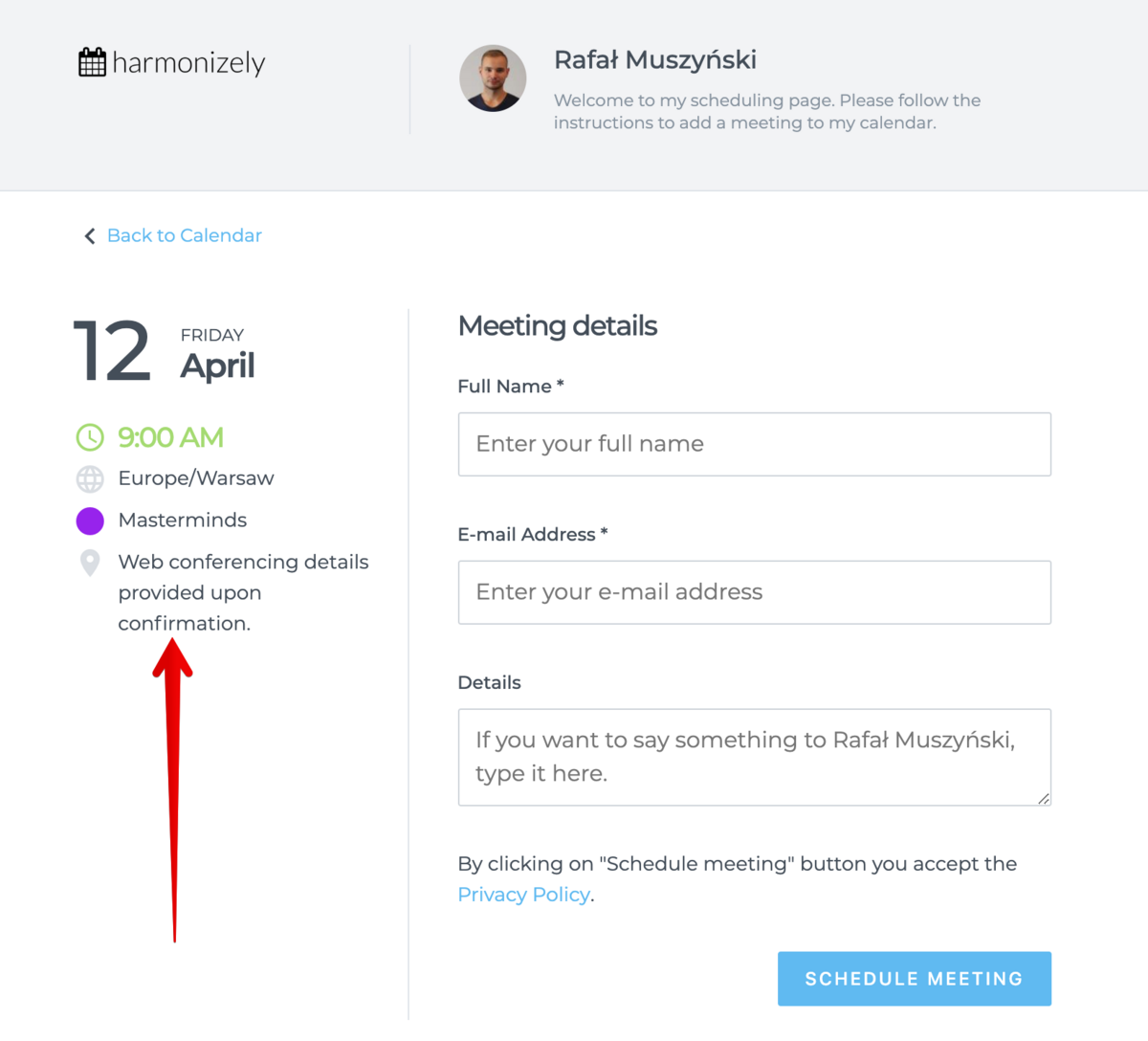Difference between revisions of "Vectera"
(Created page with "<p class="intercom-align-left"> The Harmonizely Vectera integration automates your clients' booking by generating a unique video meeting link for every meeting. </p> <p class...") |
|||
| Line 1: | Line 1: | ||
<p class="intercom-align-left"> | <p class="intercom-align-left"> | ||
| − | The | + | The SimplyMeet.me Vectera integration automates your clients' booking by generating a unique video meeting link for every meeting. |
</p> | </p> | ||
<p class="intercom-align-left"> | <p class="intercom-align-left"> | ||
| − | When a new meeting is scheduled with | + | When a new meeting is scheduled with SimplyMeet.me, a Vectera video meeting link is automatically created and added to the meeting details, calendar and email notifications. |
</p> | </p> | ||
<p class="intercom-align-left"> | <p class="intercom-align-left"> | ||
| Line 13: | Line 13: | ||
<ol> | <ol> | ||
<li>Go to [https://www.vectera.com/ Vectera] website and ask Vectera's support to create the API key for you.</li> | <li>Go to [https://www.vectera.com/ Vectera] website and ask Vectera's support to create the API key for you.</li> | ||
| − | <li>Go to [https://harmonizely.com/integrations <strong>Integrations</strong>] in | + | <li>Go to [https://harmonizely.com/integrations <strong>Integrations</strong>] in SimplyMeet.me.</li> |
<li>Click the <strong>Connect </strong>button in Vectera integration section.</li> | <li>Click the <strong>Connect </strong>button in Vectera integration section.</li> | ||
</ol> | </ol> | ||
Revision as of 12:00, 20 August 2021
The SimplyMeet.me Vectera integration automates your clients' booking by generating a unique video meeting link for every meeting.
When a new meeting is scheduled with SimplyMeet.me, a Vectera video meeting link is automatically created and added to the meeting details, calendar and email notifications.
Note: Vectera integration is a PRO plan feature.
Getting started with Vectera integration
- Go to Vectera website and ask Vectera's support to create the API key for you.
- Go to Integrations in SimplyMeet.me.
- Click the Connect button in Vectera integration section.
4. Enter Vectera's API Key in the API key field.
5. Click
Connect button.
6. In your
Meeting Types, choose the Create a Vectera meeting link option from the Location dropdown.
7. Now, when someone schedules a new meeting with you, the Vectera video meeting link will be automatically generated.
When Vectera integration is enabled and Create a Vectera meeting link option from the Location dropdown in the Meeting Type is selected the Web conferencing details provided upon confirmation text will be visible in the Location details on the scheduling page.